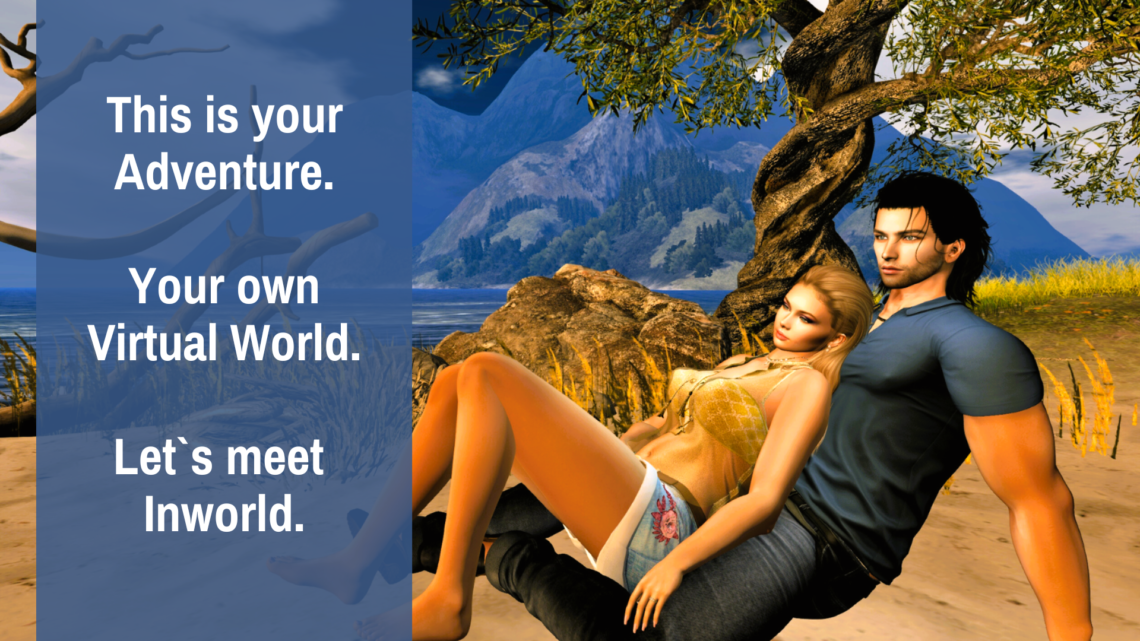
How to join Second Life
Hello, my dear reader. If you`re not yet a Second Life resident but reading about virtual places and adventures have sparked your curiosity, why not actually visit us? The steps to follow are very simple, instead you will have a fantastic experience in a virtual world of all possibilities.
The installation process is really easy to do, but first make sure your computer meet the System Requirements. Once you checked this and you`re good to go, follow these steps:
Create your Second Life account
- 1. Choose a name you want to use for your Second Life. TIPS: Don`t rush into this, take your time and be sure the name is not something for “testing”; you will most probably enjoy to explore SL and will decide to stay here – so think about your username on a long term.
- 2. Choose your avatar. This is how your “body” will look like in Second Life. TIPS: Once your account will be created and you will actually log in, you will be able to customize your avatar and make it look as you wish: change your body and head features, hair style, eyes color, set the desired height, etc. I will post in a future article a list of useful inworld groups where you will find free support and guidance for your avatar customization.
- 3. Fill your account information. Use a valid email address and be sure you verify it too, because there you will receive notifications and any offline messages. Make sure that you choose a Security answer you can easily remember in case you forget the password. TIPS: Avoid simple passwords – combinations of letters, numbers and special characters are safer.
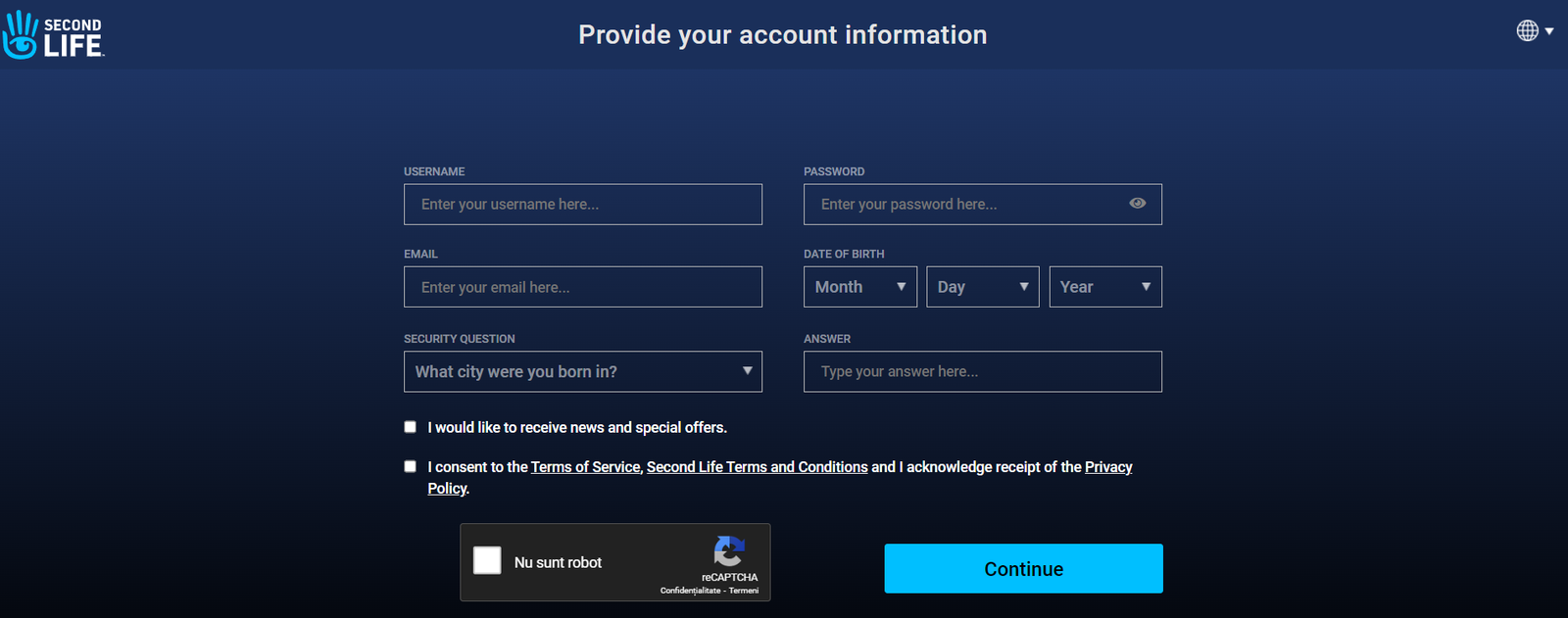
Choose your membership level. You have 4 options to choose from:
- Free account: no recurring subscription fees included.
- Plus memberships: you get up to 512 m² of mainland for zero monthly land fees, up to 50 groups – all for a monthly fee.
- Premium memberships: you get L$1,000 Signup bonus, up to 70 groups and benefits like Linden Homes – all for a monthly fee.
- Premium Plus memberships: you get the benefits of a Premium membership plus additional expanded capabilities and perks.
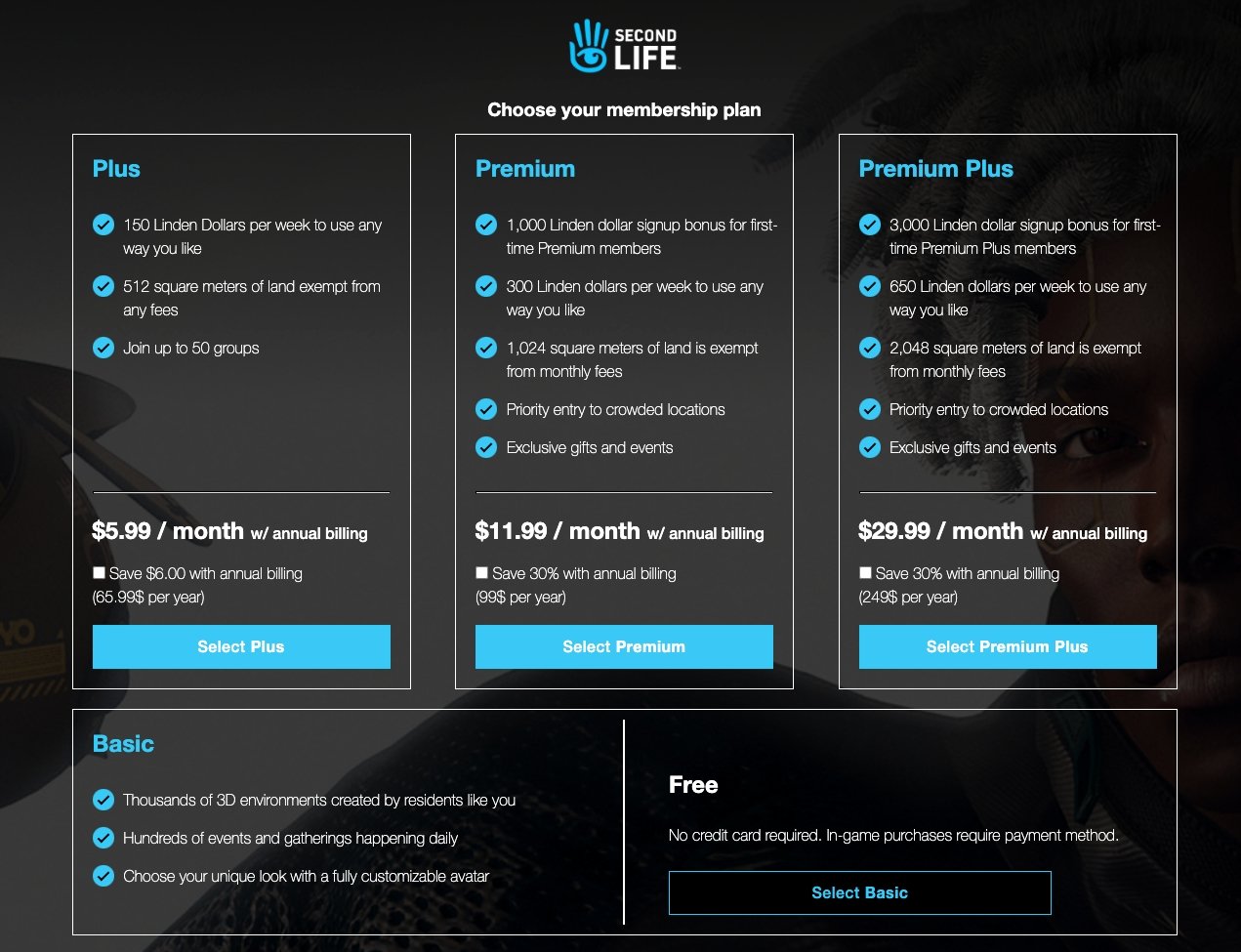
Download and install Second Life
Once your account is created and you got the email confirmation too, you need to download and install the Second Life Viewer, an application that runs on Windows and Mac OS. Most web browsers will download the installer automatically; if that does not happen, just click Download & Install Second Life.
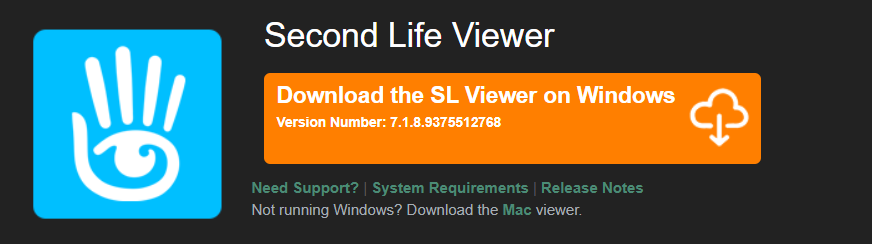
Logging in
Once Second Life viewer is installed on your computer, you will most likely find the icon on Desktop. Double click – and when the game interface opens on your screen, fill in the login data with the ones you chose when you created the account – and click on Log in.
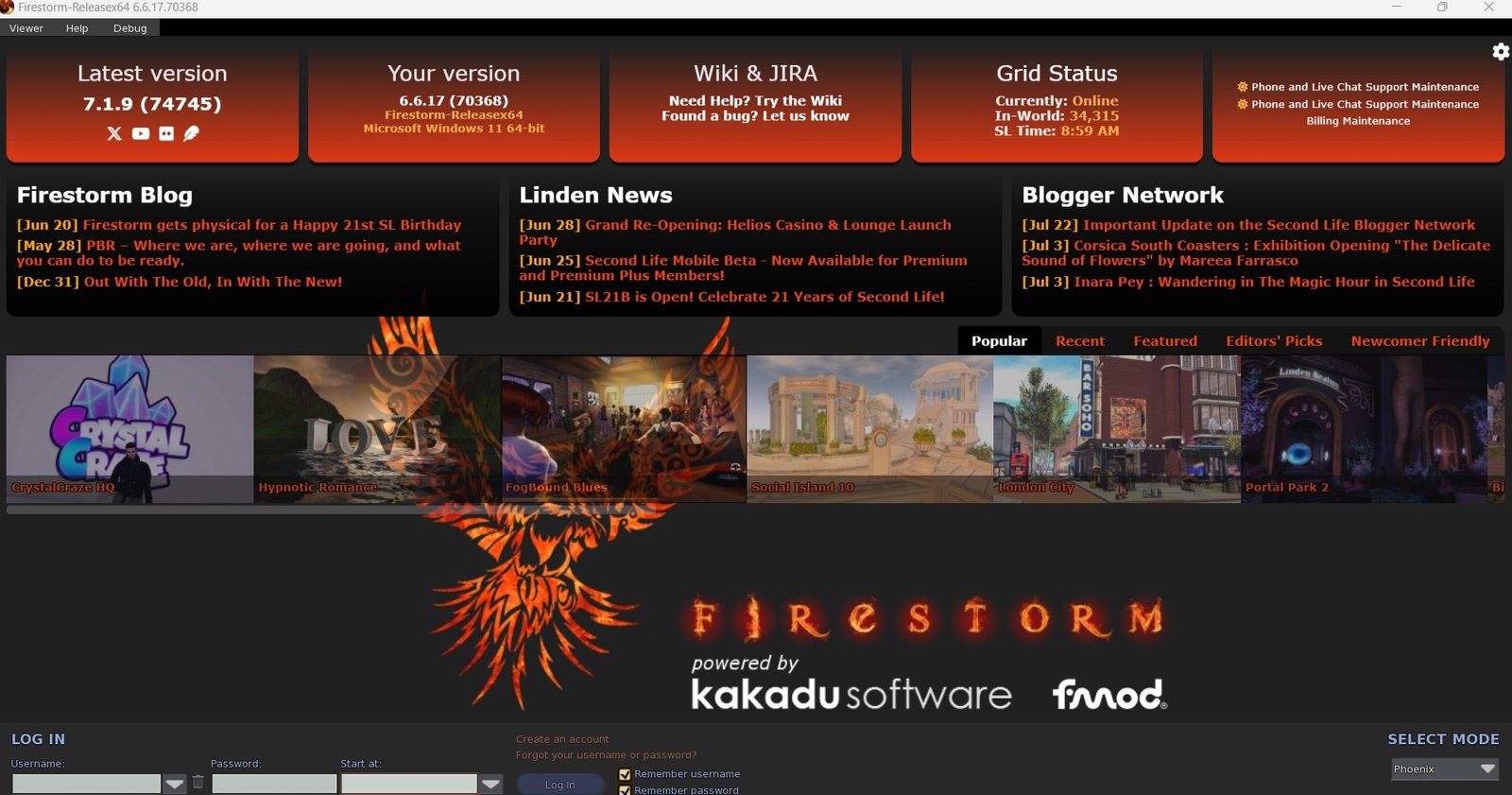
Welcome to Second Life: you just became a new resident of this amazing virtual world!
The first time you log in, you will be in an area known as Welcome Island, set up especially for new users. Feel free to explore, look around for all the signs with very helpful tips and ask questions anytime you need – there are many residents out there who will help and guide you.
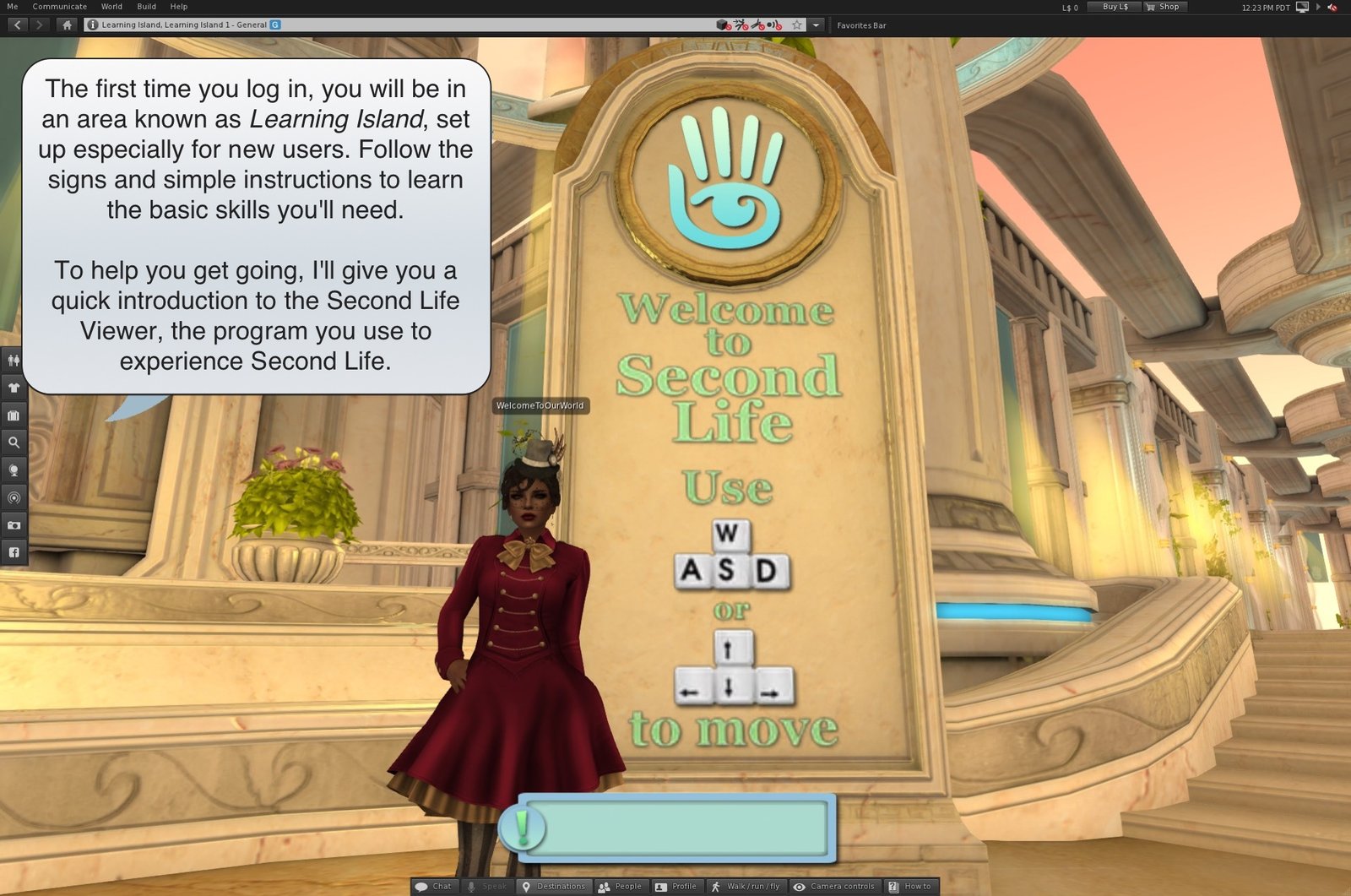
This is how you create your Second Life account and log in for the first time. I hope the article helps and look forward to meet you inworld!
Next, i will show you how to Walk, Talk, Have IMs, Join groups and Search for what interests you.




